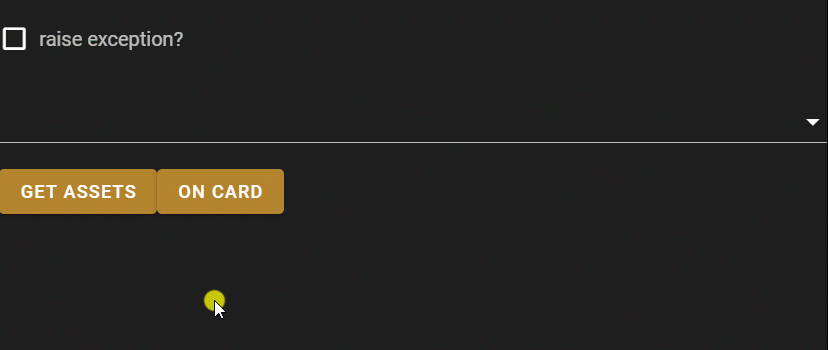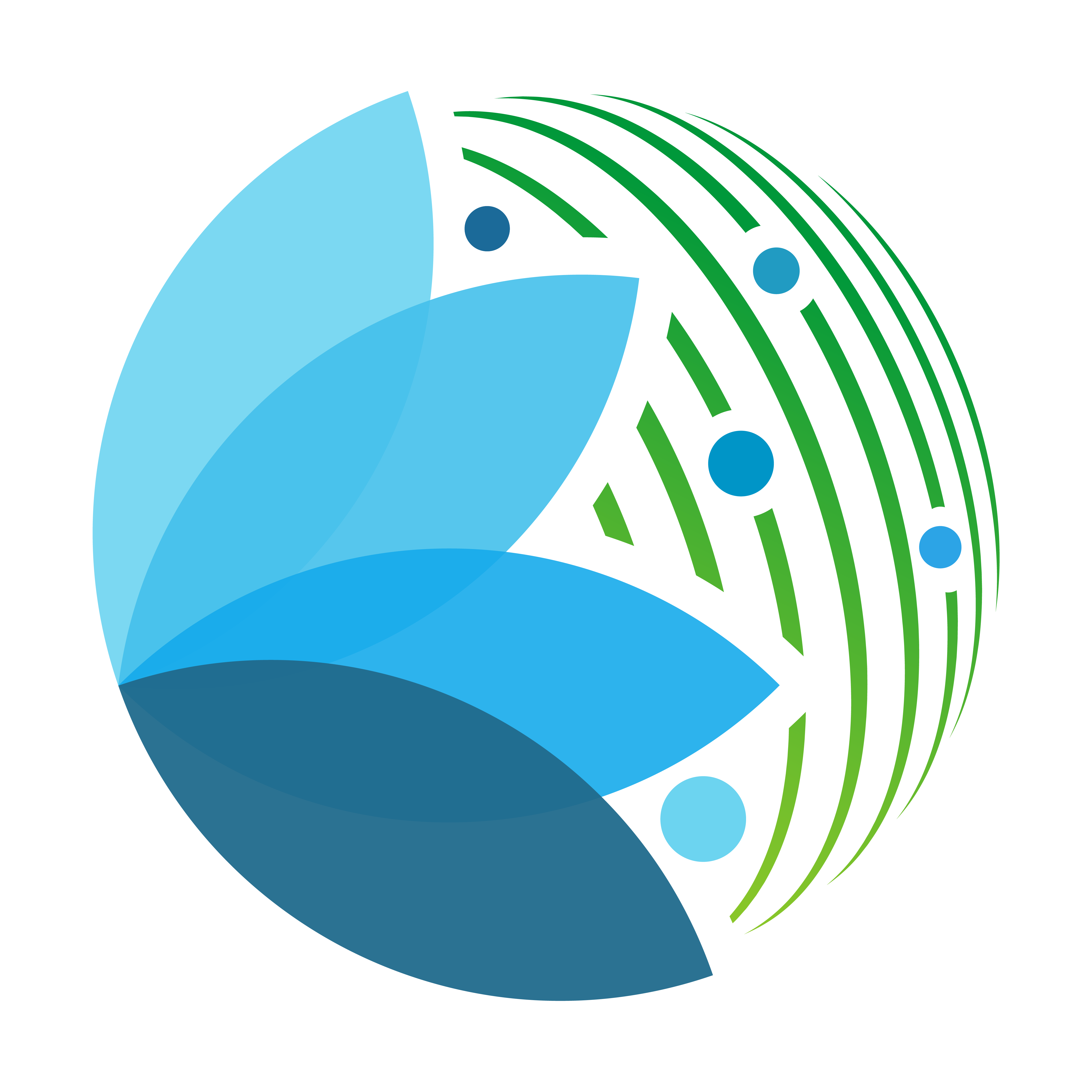Decorators#
When developing a user interface, some common tasks are repetitive and important for the user experience: trigger an action over some widgets when a method is called, catch errors within some method execution and avoid users to click over other buttons while the main process is running.
In this tutorial, you will be introduced to the sepal_ui decorators and how they will help you tackle that tasks by taking the following topics:
Description: what is a decorator and what is its basic syntax?
Types: interactive and validation.
Use cases: when and where to use decorators? practical example.
Description#
The sepal_ui decorators are a simple and useful way to improve the readability and functionality of your code. A decorator is a function that allows you to add extra functionality to an existing object (such as a function) without modifying its structure: it takes a function as an argument, adds some functionality (could be after and/or before), and returns it.
Its basic syntax is to write @decorator_name with its optional arguments at the top of a function definition, just as is shown below:
@decorator(**kwargs)
def method(self):
return
In some specific cases (keep reading), this syntax might vary, and you won’t be able to use the @ on top of the definition, the method has to be decorated manually in the __init__ function, just as is shown below:
def __init__(self):
# ...
self.method = su.loading_button(alert=w_alert_name, button=w_button_name)(self.method)
# ...
def method(self):
do_something()
Note
Not all the decorators receive arguments, as we will see in the following sections, those are optional and will depend on the decorator objectives.
Decorator types#
In the sepal_ui we have two types of decorators:
Interactive: those that will trigger traits over objects, and
Validation: those that will validate the minimum requirements to run a method/function.
Note
This classification is only valid for this tutorial scope and might not be applicable for external use.
Interactive#
The interactive decorators are intended to be used inside a class inheriting from ipyvuetify widgets (such the SepalWdigets). The purpose of them is to trigger an event before, and after the execution of a method.
loading_button: is used to captureExceptionsandwarningsfrom the method and display them into the alert widget, as well as toggle loading the button which trigger the event.switch: is used to switch (on/off) any boolean parameter of a ipyvuetify or SepalWidget class.
Validation#
The validation decorators are useful when you want to perform some test prior the use of a method or a function, the decorator will perform a validation tests and if everything is ok, the function/method is executed, otherwise an exception is raised.
need_ee: is used to validate and check if the object requires EE binding, and it will trigger an exception if the connection is not possible.
Use cases#
Imagine that you are developing a tile that requires to be connected to your GEE account, request your root asset id’s and fill up a selection widget. To improve the user experience, you also want the following:
Validate if the SEPAL user is connected to Google Earth Engine.
Create an alert and display errors (if there is any).
Turn on/off the
loadinganddisabledparameters of the selection widget while the process is running.
Let’s import the required modules. All the decorators are stored in the utils module.
from time import sleep
import ipyvuetify as v
import sepal_ui.sepalwidgets as sw
import sepal_ui.scripts.utils as su
import sepal_ui.scripts.decorator as sd
Now, create a custom tile with all the elements that we will require to be displayed in our interface, as well as the events that we want to trigger.
Note
We have also created a check box to raise exception to see how the decorator captures them.
class CustomTile(v.Card):
def __init__(self, *args, **kwargs):
super().__init__(*args, **kwargs)
self.btn = sw.Btn('Get assets')
self.btn_on_card = sw.Btn('On card')
self.w_raise = v.Checkbox(label='raise exception?', v_model=None)
self.alert = sw.Alert().show()
self.w_select = v.Select()
self.children = [
self.w_raise,
self.w_select,
self.btn,
self.btn_on_card,
self.alert
]
self.btn.on_event('click', self.get_items_event)
self.btn_on_card.on_event('click', self.on_card_event)
It’s time to use the decorators in the class methods. For this example, we will have two events, the get_items_event that will fill up the selection widget items with the GEE root assets ids, and the on_card_event that will do nothing more than wait for two seconds.
Warning
The loading_button decorator can only be used with the @decorator syntax if its optional arguments (alert and button) are named as ‘alert’ and ‘btn’, otherwise the decoration has to follow this syntax in the __init__ class method…
@sd.loading_button()
@sd.switch('loading', 'disabled', on_widgets=['w_select'])
def get_items_event(self):
"""request GEE items"""
self.children = self.request_items()
@sd.switch('loading', 'disabled')
def on_card_event(self):
sleep(2)
@sd.need_ee
def request_items(self):
"""Connect to gee and request the root assets id's"""
folder = ee.data.getAssetRoots()[0]["id"]
return [
asset["id"]
for asset
in ee.data.listAssets({"parent": folder})["assets"]
]
And finally, when putting all together, you will end with a simple coded interface that has useful behaviors to the end user.