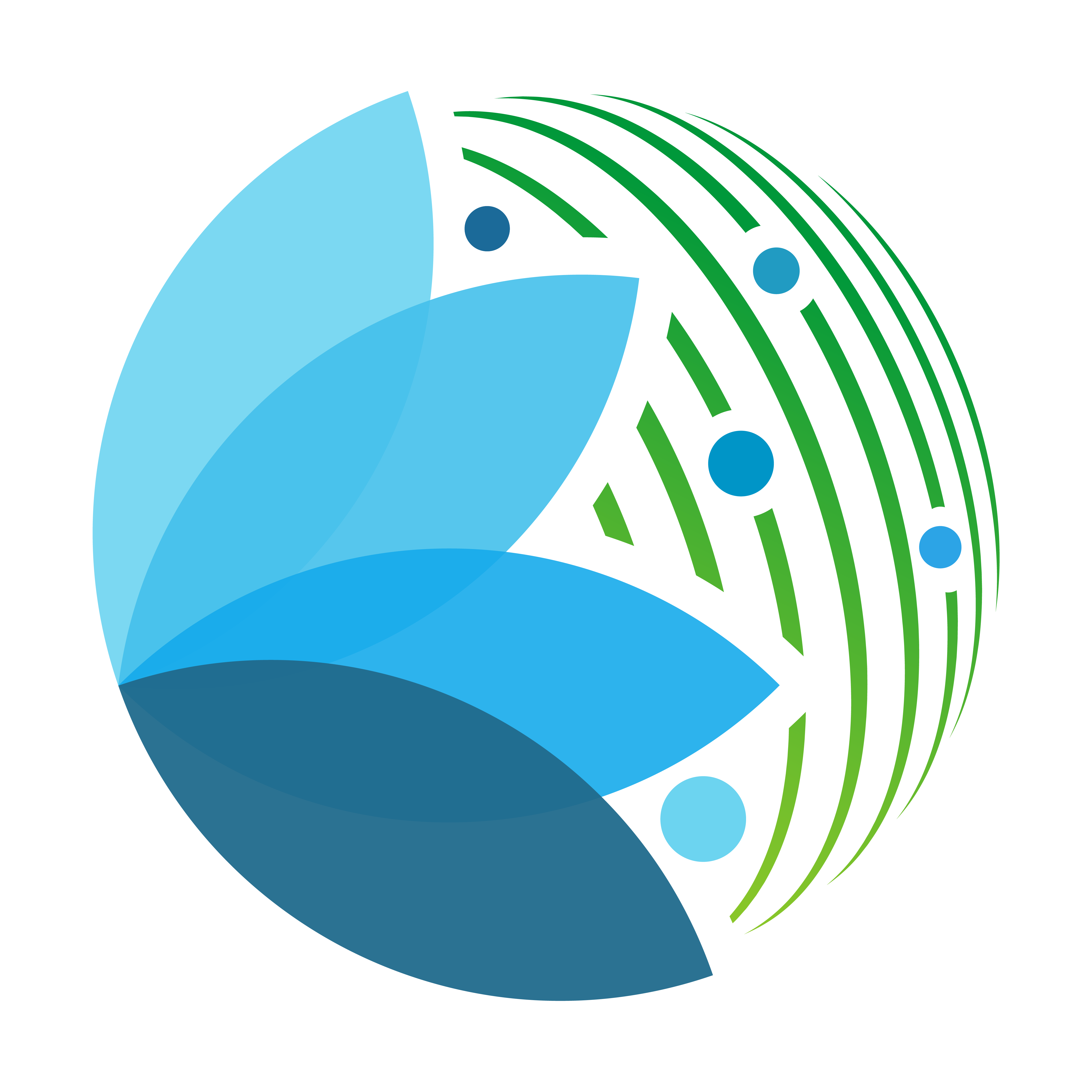How to add a tile to the UI ?#
let’s assume that you have a new tile that you want to display in the UI to process geospatial data.
the tile cod is the following :
# component/tile/my_tile.py
import time
from sepal_ui import sepalwidgets as sw
import ipyvuetify as v
from component.message import ms
from sepal_ui.scripts import utils as su
from sepal_ui.scripts import decorator as sd
class MyTile(sw.Tile):
def __init__(self, model, **kwargs):
# gather models
self.model = model
# a single widget
self.slider = v.Slider(
label = ms.my_tile_slider,
class_ = "mt-5",
thumb_label = True,
v_model = 0
)
self.model.bind(self.slider, 'slider_value')
# construct the Tile with the widget we have initialized
super().__init__(
id_ = "my_tile",
title = ms.my_tile.title,
inputs = [self.slider],
btn = sw.Btn(),
alert = sw.Alert()
)
# now that the Tile is created we can link it to a specific function
self.btn.on_event('click', self._on_run)
@sd.loading_button(debug=False)
def _on_run(self, widget, data, event):
time.sleep(5)
self.alert.add_live_msg("I've waited for 5 good seconds...", "warning")
return
Create a partial ui#
At the root of your repository create a notebook called [my process_name]_ui.ipynb.
In this file will create the instance of the tile object that we created
by writing the following steps (each code block need to be written in a separate cell):
from component import io
from component import tile
Tip
add the debugging io required for you tile to work in stand-alone. it will allow you to test your process only by launching this notebook
create the io
my_io = MyIo()
create the tile
my_tile = MyTile(io)
display your tile
my_tile
display your io
my_io.__dict__
Normally if you launch all the cell of the current notebook you should already see your tile. Clear all the cell.
Display in no_ui.ipynb#
in the gathering first cell
add an extra line with that will run the newly created partial ui notebook
# no_ui.ipynb
%run my_tile_ui.ipynb
[...]
and simply display the tiles in separate cells. they will of course be displayed in the order you write them
my_tile
Display in ui.ipynb#
same as in the no_ui.ipynb notebook, add the extra line to run the newly created partial ui notebook
Then add the my_tile variable in the app_content list.
in the app_items list, add a DrawerItem corresponding to your tile. To link it, use the ‘id’ attribute of your tile, here “my_tile”
# ui.ipynb
app_items = [
# [...]
sw.DrawerItem(
title = ms.app.drawer_item.aoi,
icon 'fa-solid fa-cogs', # optional
card="my_tile"
)
]
start your voila dashboard “et voila!”, you’re tile will be loaded at the kernel start and display when you click on the corresponding drawer item.