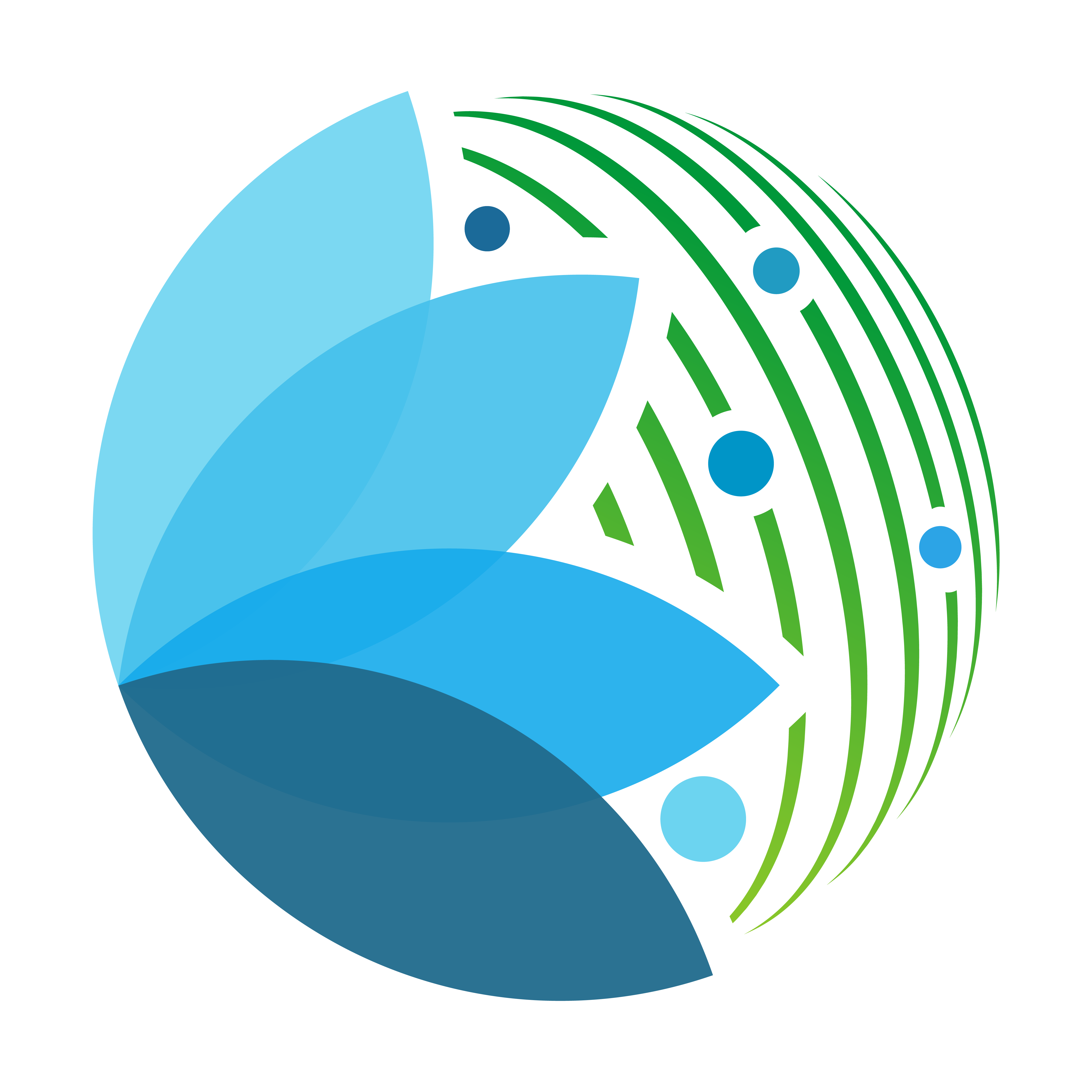Deploy on SEPAL#
Your module is now completely ready and functional and you want to let everyone use your workflow, here are the few tips to send your repository to the SEPAL dashboard.
All the modules in sepal-contrib are deployed on SEPAL. The complete list of their documentation can be found in SEPAL docs.
Check your dependencies#
During your development, you may have encountered some troubles using the preinstalled Python libraries of SEPAL and you have decided to install a new one using the terminal:
$ pip install <my_lib>
As a regular SEPAL user, you don’t have the rights to write in the /usr/ folder, so your installations have been performed using the --user option. All the other SEPAL users thus don’t have access to your libraries.
In order to make your application work, SEPAL will create a specific virtual environment (venv) for your application. For that purpose, you will need to update the requirements.txt file that is held at the root of your module. By default the following content is already set:
Standard environment#
# These libs are requested to build common python libs
# If you are an advanced user and you are sure to not use them, you can comment the following lines
wheel
Cython
pybind11
# if you require GDAL and or pyproj in your module please uncomment these lines
# there are set up to be inlined with SEPAL implementation of GDAL and PROJ version
pygdal==3.4.0
pyproj<3.0.0
# The base lib to run any sepal_ui based app
# Don't forget to fix it to a specific version when you're app is ready
sepal_ui
The first three libraries are compiling tools that are usually required for common Python libraries, comment them only if you are sure that none of your libraries are using them.
The pygdal and pyproj libraries are working on top of the PROJ and GDAL C++ libraries that are already installed in SEPAL. The version suggested here is aligned with the current SEPAL release. If you need a specific version please let us know by sending us a request in the issue tracker of the SEPAL repository.
sepal_ui is off course a mandatory requirement.
Customize the env#
To customize this environment add any libraries that are useful for your module. For this purpose use the module_deploy command. It will automatically add your dependencies to the requirements and will deal with the already known troubleshooting:
$ cd <my_module_path>
$ module_deploy
sepal-ui module deployment tool
Export the env configuration of your module...
INFO: Successfully saved requirements file in /home/prambaud/modules/sepal_ui_template/req_tmp.txt
Removing sepal_ui from reqs, duplicated from default.
Removing earthengine_api from reqs, included in sepal_ui.
Removing ee from reqs, included in sepal_ui.
sepal_ui version have been freezed to 2.0.6
The requirements.txt file have been updated.
The tool does not cover every possible configuration so don't forget to check the final file before pushing to release
Note
If you want to import a file directly from the source, use the git import syntax:
git+https://github.com/12rambau/sepal_ui.git#egg=sepal_ui
with everything after “git+” being the https link to the repository and “egg=” the name used by the lib in your file. If you want to know more about this method please refer to this blog post.
Check your env#
As mentioned at the end of the command you should test your environment in SEPAL to check if everything is working. For this purpose, use the module_venv command. it will automatically create a virtual environment and make it available in your locally displayed Jupyter kernel. This way you’ll be able to test your requirements against the ui.ipynb and debug it in no_ui.ipynb.
$ cd <my_module_path>
$ module_venv
venv creation interface
create the venv directory: "module-venv"
create a venv directory for the current app: "alos_mosaics"
init the venv...
Collecting wheel
[...]
Collecting Cython
[...]
Collecting ipykernel
[...]
Installed kernelspec <kernel_name> in ~/module_venv/<module_name>
The test venv have been created, it can be find in the kernel list as "<display_name>". It has automatically been added to the entry point of the application: ui.ipynb
By running this script from a module directory, sepal-ui have created a venv folder where you’ll be able to manage all the apps venv. In this folder a ven have been created under the name of the GitHub repository. This venv have been filled with basics libs wheel, Cython and ipykernel + all the libs set in the requirements.txt file. This venv is accessible in Jypter under the name: “(test) <module_name>” and can be used to reproduce the behaviour of the module in the production environment.
Tip
You can check that the venv is available in your local machine by running:
jupyter kernelspec list
Once the development process is finished, this kernel can be removed from the list by running:
jupyter kernelspec uninstall <kernel_name>
Add documentation#
To be used by other SEPAL users, your module will need to provide complete documentation. This documentation will be linked in the official documentation of SEPAL so it needs to respect some basic rules.
Use only 1 page to describe the full process
Use the .rst standard (cheat-set can be found here)
Make sure that the used external contents are set as an absolute path
Create a release branch#
The SEPAL prod environment will be listening to the release branch of your repository, so you need to create one.
The SEPAL test environment will be listening to the master branch of the repository.
Warning
After its publication every push to the release branch will be updated on the prod environment so prefer to continue developing in the master branch and merge in release only when everything is ready. As the master branch will still be listened by the test environment, Your Beta tester will still have something to play with without sending half-finished tools to the public SEPAL website.
Open an issue on the SEPAL repository#
Everything is ready to fly so open an issue on the SEPAL issue tracker respecting the new module template.
You’ll be asked to provide :
Name of the repository
Name of the app to display in the dashboard
Short description of the module (1 liner)
Our maintainers will then study your request and may ask you to make modifications to your repository before pulling it.
Add the documentation to sepal-doc#
Now that your module is available on SEPAL you need to help the users with an adapted documentation. If you followed all the steps of these tutorials you have already created/modified the 3 .rst files that live in the doc folder. create a PR on the documentation of SEPAL following the steps described here.
Once your PR has been accepted you should change in the ui.ipynb the link to the documentation to make it point to the page in https://docs.sepal.io/modules:
# ui.ipynb
# !!! not mandatory !!!
# Add the links to the code, wiki and issue tracker of your
code_link = 'https://github.com/<profile>/<repository>'
wiki_link = 'https://docs.sepal.io/module/<module_name>.html'
issue_link = 'https://github.com/<profile>/<repository>/issues/new'